While vector extraction is the most common task for PCS users, the software is also highly versatile, with classification being the second most popular use. Unlike fully automated solutions like LASTools or TerraSolid, PCS focuses on providing rule-based, semi-automatic, and manual tools. These tools empower users to perform classifications more efficiently while maintaining greater control over the output. PCS is often used to refine automated classifications for ALS/ULS solutions or to handle specialized tasks, such as preparing training data for machine learning. In this blog, we would like to bring a little insight into how PCS handles classification.

PCS provides essential tools for working with classified point clouds, including colorizing by classification, retrieving classification details such as class values and cloud statistics, and toggling individual classes on or off in both 2D and 3D views. These features give users the flexibility to interact with classifications in a way that maximizes insights from their point clouds.
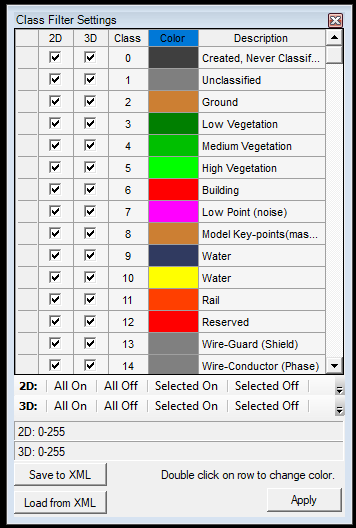
Semi-automatic solutions
As mentioned, PCS is not meant to be an automatic solution, but we have a few rule-based tools that mostly focus on the geometry or attributes of the points. The users can use the following semi-automatic tools:
- Classify based on intensity range, elevation, scan angle, GPS time and return filter
- Classify by SHP area
- Isolated/air points filter based on parameters
- Classify ground using the TIN model
- Classify points by height from the ground
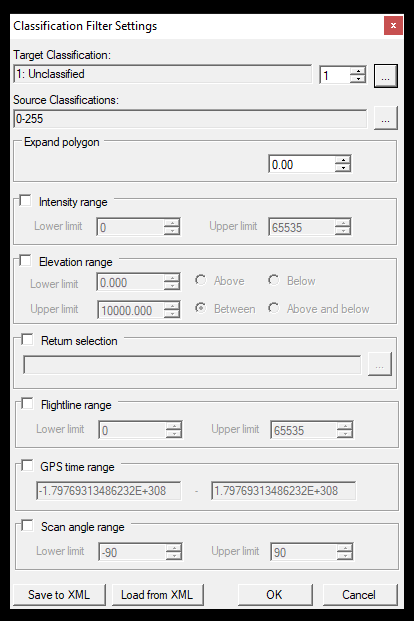
These features are particularly useful for reclassifying based on vectors or filtering with specific logic. However, they may require more hardware resources and take longer to execute compared to standard PCS operations. It’s important to consider your input data when choosing a solution: filters like air points and isolated points work well for ALS or ULS point clouds, while distance-from-TIN filters are suitable for MLS or TLS datasets. Keep in mind that these processes can be time-consuming, as they are not optimized for handling extremely large datasets with billions of points.
Manual solutions
Manual classifications in PCS are view-dependent, with tasks performed in either 2D or 3D views, each offering unique workflows. In 2D view, classification resembles drawing a polygon, using a brush, or leveraging vectors to classify points based on their 2D positions. In such cases, unless restricted by specific settings, the entire elevation range is reclassified.
In 3D view, direct reclassification isn’t feasible due to the challenges of determining classifications from a perspective viewpoint. To address this, PCS utilizes a profile mode, where the clip frame content is constrained to a single vertical plane. Within this plane, users can reclassify points using tools like polygons, above-below selection, or brush. By allowing precise control over the clip frame’s size and shape, this mode enables users to perform highly accurate reclassification.
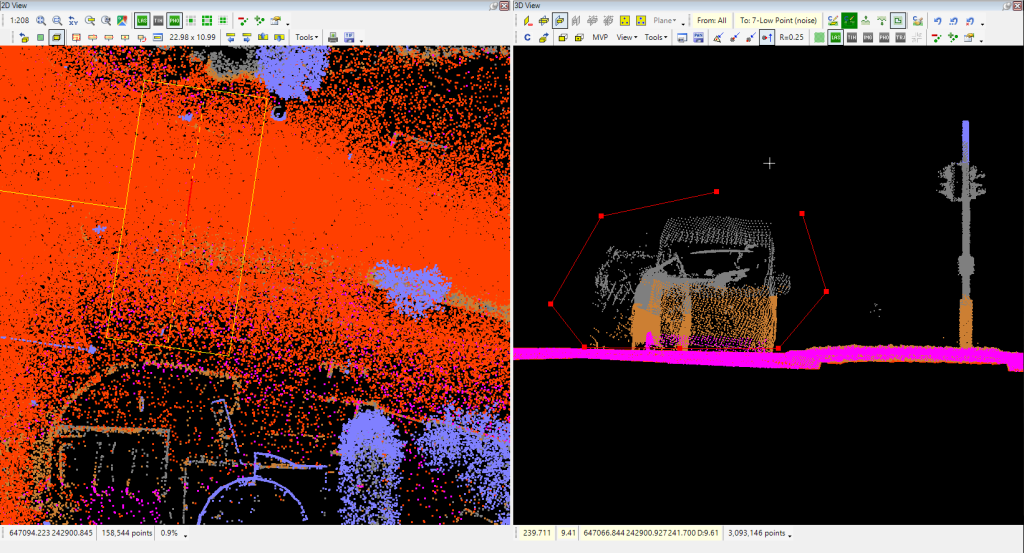
While manual classification can be time-intensive, it remains the best approach for achieving highly precise results. PCS provides a select set of manual tools for defining target areas, but these are versatile enough to cover all use cases. With the recently introduced presets this process becomes much more efficient, allowing users to quickly select source and target classes for streamlined workflows!
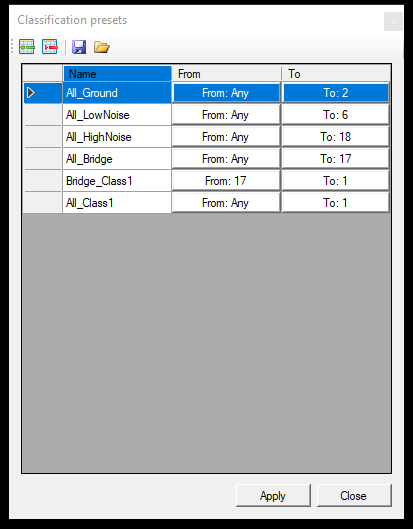
The PCS Wiki contains a complete description of the classification toolbar and basic guides for semi-automatic and manual extraction. Check out the related links here:
We know that guides are not always the best way to learn a function, so we also prepared a sample video to help you understand the functionality better.
We hope we can provide a little peek into our tools. If you liked this article follow us for more on Linkedin or YouTube!

